ImgToVdt Image To Minitel Converter
A downloadable tool for Windows
Texte en Français ci-dessous
*** English ***
A MINITEL (Interactive Medium by Digitization of Telephone Information, or « Médium Interactif par Numérisation d'Information Téléphonique ») is a type of computer terminal designed to connect to legacy Videotex service (Teletel).
The Minitel still exists, but the Teletel service is not commercially operated in France anymore since 2012.
However you still can use your Minitel and even display images on it!
ImgToVdt software allows you to convert an image to Minitel format. For example your JPG image will be transformed into a format a Minitel can understand.
A Minitel accepts VideoTex (VDT) format as a base for transmitting information. Each Minitel can display a matrix of 40x24 characters in 8 colors.
Any character is 2 pixels wide and 3 pixels high.
You can realistically draw 40*2 pixels in width and 24*3 pixels in height, that is to say 80x72 images in 8 shades of gray, transcoded from an original JPG or PNG file...
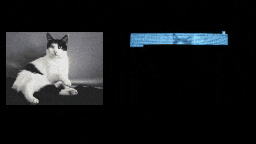
Preview and convert your image
The output format is the VDT format (by default, it draws line by line, from left to right, but this is configurable). Your "image.JPG" file is therefore converted to an "image.VDT" file.
During each conversion, ImgToVdt will also create a PNG image file, which is convenient for previewing what your image will look like on a Minitel, with a regular grayscale or with the actual Minitel palette.
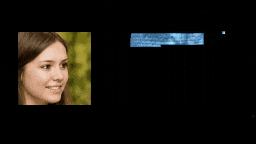
Finally transfer it to your Minitel
The VDT file generated by ImgToVdt must finally be transferred to Minitel. One way to do this is to use:
- the RS232 serial port of your Minitel
- a "USB to Serial cable" to be plugged on your PC
- the COM port
- the command 'mode' on Windows Command prompt.
Here you will find further information about how to transfer your VDT file to Minitel.
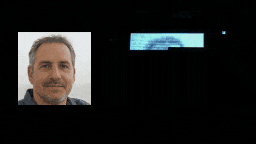
Advanced use and intentional glitches
When using the control characters you can simulate the cursor movement. Thus it is possible to display the characters in a different order, for example in vertical lines as in "Matrix", or in random pixels order!
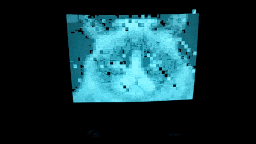
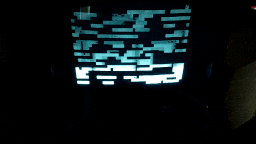
Read more about these graphical glitches on Minitel.
*** Français ***
Le MINITEL
(ou « Médium Interactif par Numérisation d'Information Téléphonique ») est un type de terminal informatique conçu pour se connecter à l'ancien service de Vidéotex (Teletel).
Le minitel existe toujours, mais il n'est plus commercialement exploité depuis 2012.
Mais vous pouvez encore utiliser votre Minitel et même afficher des images dessus !
ImgToVdt est un logiciel convertisseur d’images qui transforme votre fichier image jpg dans un format compréhensible pour un Minitel.
Un Minitel accepte le format VideoTex (VDT) comme base de transmission des informations.
Un Minitel dispose matrice de 40x24 caractères en 8 couleurs.
Chaque caractère fait 2 pixels de large et 3 pixels de haut.
Il est parfaitement envisageable d’afficher sur Minitel une image de 80x72 pixels en 8 nuances de gris, transcodée à partir d’un fichier image d’origine JPG ou PNG…
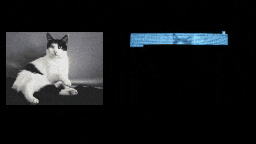
Prévisualiser et convertir votre image
Le format de sortie est le format VDT (par défaut ligne par ligne, de gauche à droite, mais ceci est paramétrable). Votre fichier image.JPG est donc converti en fichier image.VDT.
Lors de chaque conversion, ImgToVdt va créer aussi un fichier image PNG, ce qui est pratique pour prévisualiser à quoi ressemblera votre image affichée par un Minitel, avec une échelle de gris classique ou avec la vraie palette du Minitel.
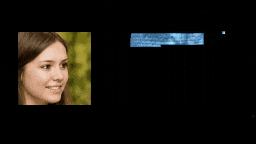
Transférer le résultat sur votre Minitel
Le fichier VDT généré par ImgToVdt devra enfin être transféré sur Minitel. Une possibilité est d’utiliser:
- le port série RS232 de votre Minitel
- un câble "USB to Serial" à brancher sur une prise USB de votre PC
- le port COM
- la commande 'mode' dans l'Invite de commandes Windows.
Ici vous trouverez davantage d'information à propos de comment transférer votre fichier VDT vers le Minitel.
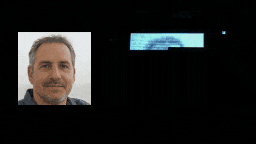
Utilisation avancée et glitch visuel volontaire
En utilisant les caractères de contrôle on peut simuler le déplacement de curseur. Ainsi il est possible d’afficher les caractères dans un ordre différent, par exemple en lignes verticales comme dans “Matrix”, ou en pixels aléatoires!
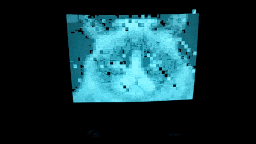
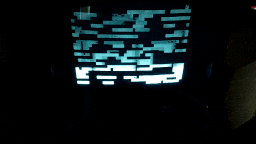
Lire plus d'information sur ces glitchs graphiques sur Minitel.
*** Credits - Sources des images ***
- Cat : "short-fur white and black cat photo" – Free Cat Image on Unsplash by Manja Vitolic @madhatterzone
- Woman : "This Person Does Not Exist" https://www.thispersondoesnotexist.com
- Man : "This Person Does Not Exist" https://www.thispersondoesnotexist.com
- Grumpy Cat meme, Leekspin meme.
- "Anto80 logo" / "@elbloco80 logo" : by Anto80, 2015

| Status | Released |
| Category | Tool |
| Platforms | Windows |
| Release date | May 18, 2018 |
| Author | Anto80 |
| Made with | Allegro |
| Tags | 2D, 8-Bit, image, image-processing, minitel, Pixel Art, Retro, Sprites, vintage |
| Average session | A few minutes |
| Languages | English, French |
| Inputs | Keyboard |
| Links | Page du logiciel ImgToVdt en Français, ImgToVdt software official webpage (English) |
Purchase
In order to download this tool you must purchase it at or above the minimum price of $5.99 USD. You will get access to the following files:
Development log
- Better preview image capabilitiesOct 31, 2020
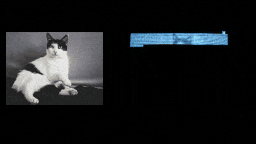

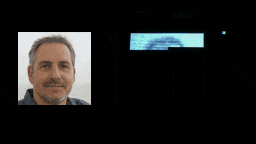
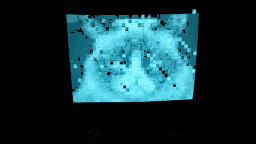

Comments
Log in with itch.io to leave a comment.
Bonjour et merci pour beaucoup pour ce logiciel très pratique ! Une chose que je n'arrive pas à comprendre c'est comment obtenir des images aussi "belles" que sur vos exemples en partant d'un jpg ou d'un png pourtant monochromes.
J'arrive en tout cas à les afficher sur mon minitel, ce qui est déjà un exploit pour moi :D
Bonjour ! Merci pour ce commentaire ! :) Et oui, c'est vrai que parfois quand on est très proche de l'écran l'image obtenue sur Minitel peut avoir l'air très pixelisée, mais je vous assure que les exemples que j'ai utilisé sont véridiques.
Pour améliorer le rendu vous pouvez utiliser les options -v2 ou -v3 , et pour améliorer la luminosité l'option -b ( La liste des options) mais c'est vrai que certaines images se convertiront mieux que d'autres, en raison de l'approximation "curseur par curseur" du Minitel.
Une autre possibilité serait de rogner l'image d'origine pour "zoomer" sur la partie la plus intéressante à convertir...
Bonne continuation dans vos essais et merci encore !
Merci beaucoup, j'ai refais quelques tests ce matin en utilisant les options de rendus, mais ça n'améliore pas vraiment mon image à la sortie. En tout cas c'est beaucoup moins beau que vos exemples ^^
J'ai lancé un simple test avec le texte "Bonjour" en blanc sur fond noir en arial avec un fichier de 640x480 en jpeg avant conversion via ImgToVdt. Résultat le texte est illisible à la sortie tellement il est pixelisé, alors que nous avions bien des textes relativement "grands" et lisibles sur minitel d'époque (certes je pars d'une image ici... mais quand même n'ayant que 2 couleurs sur mon image, je pensais que le rendu serait bien "tranché" sur les bords.
Vous pensez qu'il serait possible de m'envoyer par exemple l'image du chat de votre démonstration pour que je puisse tester avec et voir si je me trompe quelque part ?
Le but de ma démarche de base est juste d'afficher un logo en bicolore sur le minitel, mais là même si le logo occupe l'ensemble de mon image de base, il est illisible au rendu minitel.
En tout cas merci beaucoup pour ce logiciel très pratique et très bien fait !
Je ne suis pas sûr d'avoir réussi à retrouver l'image exacte du chat en question, mais voici quelques essais avec l'option -v2
Avec cette image
j'obtiens cet aperçu
ou ce VDT : https://anto80.com/images/CAT2.VDT
J'ai pu retrouver un autre vieux VDT de l'époque: https://anto80.com/images/CAT1.VDT , mais je ne suis pas sûr d'avoir l'original.
Autre exemple: avec cette image
j'obtiens :
ou ce VDT: https://anto80.com/images/GRUMPY.VDT
Avec cette image
j'obtiens :
ou ce VDT:https://anto80.com/images/BONJOUR.VDT
On voit que ce n'est pas simple même pour du bicolore...
Avec cet autre type d'image (plus contrastée)
j'obtiens
ou ce VDT: https://anto80.com/images/HELLO.VDT
En espérant qu'avec ces exemples vous arriverez aux résultats souhaités, bonne continuation !
Merci beaucoup pour votre implication dans la réponse ! je vais tester tout cela de mon côté avec les transferts + envoies de vos VDT sur mon minitel !
Autre piste que j'envisageais c'était de créer un fichier VDT à partir de 0, mais là ça m’étonnerait qu'un logiciel gère encore ce format...
Hi I'm having trouble running this, a terminal pops up and closes before I have a chance to do anything. I'm running on a windows 10 virtual machine.
Hi, I'm sorry to hear that. ImageToMinitel (ImgToVdt) is indeed a Windows command-line utility, so on your virtual machine you'll have to open a Command prompt first. Here is the step by step how-to & troubleshooting https://anto80.com/en-us/image-processing/imgtovdt-image-convert-options-listopt... I hope it helps!
I tried running it through troubleshooting steps and got the same problem. Using Command Prompt to open it resulted in the window opened then immediately closed again.
This is strange. No new window should open when you enter imgtovdt in command prompt. Every action done by the software should also be displayed in the same command prompt window (and not a new window for example).
Could you please capture a video of the commands you entered in the command prompt window?
In which folder did you unzip the executable?
Which native OS are you using?
Thanks